TPM 2.0 is widely used in enterprise environments and personal computers to provide a secure critical data and applications platform. With the increasing importance of data security and the rise of cyber threats. Hence, it is essential to enable TPM 2.0 in BIOS to ensure modern computing systems’ security.
Keeping one’s belongings secure is often a priority that every individual looks into. But when it comes to gadgets like PCs and mobile phones, we consider security only when it’s too late. So, we should know why security for systems is essential.
In this article, I’ll show you how to enable TPM 2.0 on your Windows 11 computer.
Why Do We Need Computer Security?
A lapse in security can often result in significant complications and issues. All of us store essential files in our systems. Along with that, it also contains our personal information.
When we leave such systems unguarded or unprotected, the information inside is at high risk of being stolen and used for purposes not authorized by you or the law. That is why cybersecurity is now a key element in today’s education.
We also encounter reports on a day-to-day basis about computer hacking, stolen bank account details, malware attacks, and many more. All these issues require immediate attention, and Trusted Platform Module is here to help.
What is TPM?
As the issues with data protection and security issues increased, a quick resolution was needed. Hence the Trusted Platform Module or TPM has become an instant solution. TPM is computer hardware that is present on the motherboard. It is a tiny chip that protects your computer from the moment you log in.
The TPM technology aims at protecting at the hardware level. It protects data from IoT, which are otherwise prone to theft. It is also capable of protecting your device against physical theft.
How is TPM 2.0 Different?
Computer systems built before 2016 have a high probability of carrying the initial version of TPM. These systems, along with TPM 1.2, only operated with Windows 10 or below. Although, after 2016, there is a high chance that all the systems come with TPM 2.0 and are the recommended version for Windows 11.
TPM 2.0 is also an upgrade to TPM 1.2 in several aspects. Improved security is one of the several changes. The 2.0 uses cryptographic algorithms to secure your essential data. It is also internationally approved and meets ISO standards.
So now, let’s move on to the steps to enable TPM 2.0. But before that, ensuring the system has TPM is vital. Here’s how you can check that:
Check for TPM 2.0 on Windows 11
We can make sure that your system contains TPM 2.0 in a few easy steps:
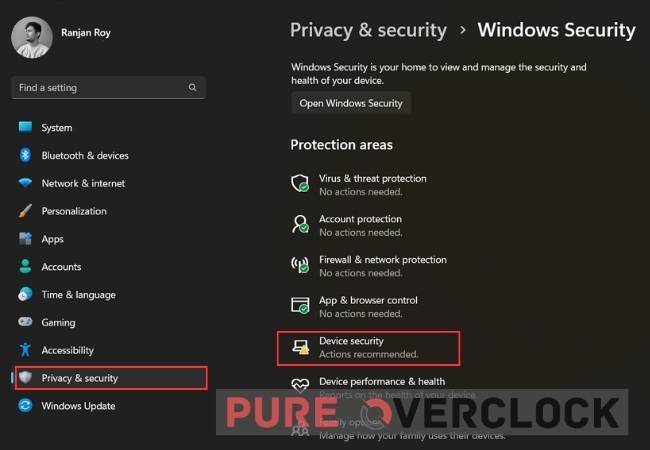
- Open the Settings menu on your Windows PC.
- Go to Privacy and Security.
- Now, click on Windows Security.
- Go to Device Security and click “Security processor details“.
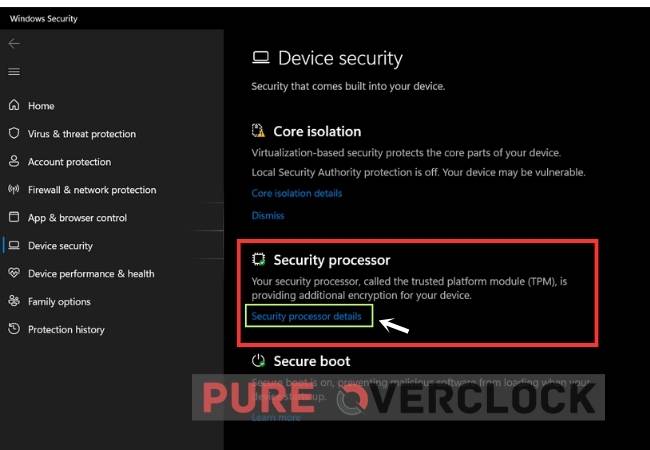
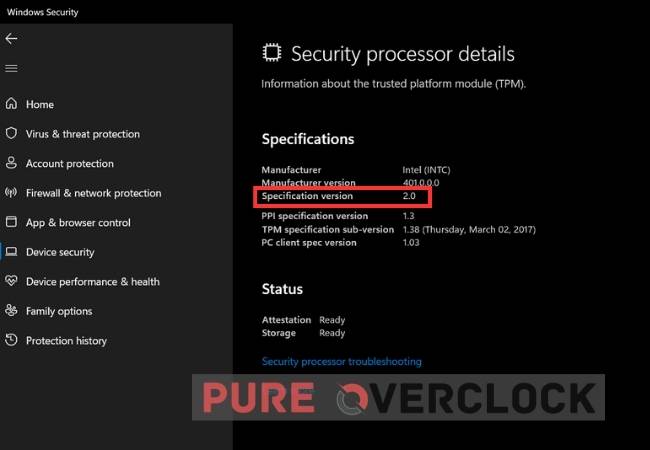
You can see the TPM and its version in the “Security Processor” section. If nothing pops up, consider it as ‘disabled’ or ‘unavailable’.
Let’s see how to enable TPM 2.0.
Enable TPM 2.0 in BIOS on Windows 11
You can enable your TPM 2.0 in three quick 3 steps. Follow the given steps:
Step 1
- Go to Settings on your Windows.
- Now, go to System and scroll down.
- Next, go to Recovery.
- Finally, from Advanced startup click Restart now.
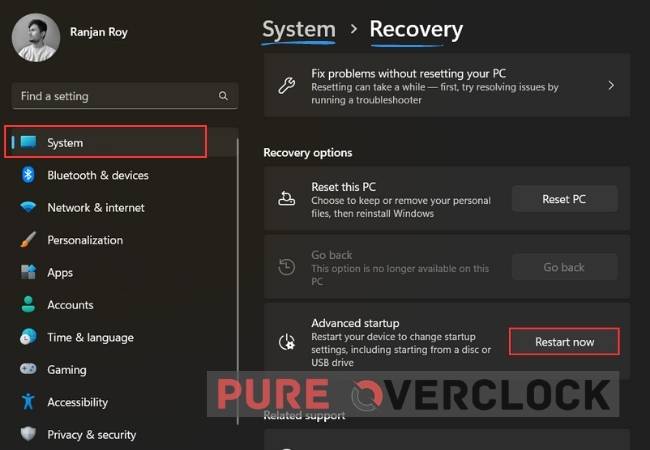
Step 2
- Once it restarts, choose Troubleshoot.
- Next, go to Advanced Options.
- Then jump to UEFI Firmware Settings.
- Click on Restart, and you will move to the system BIOS.
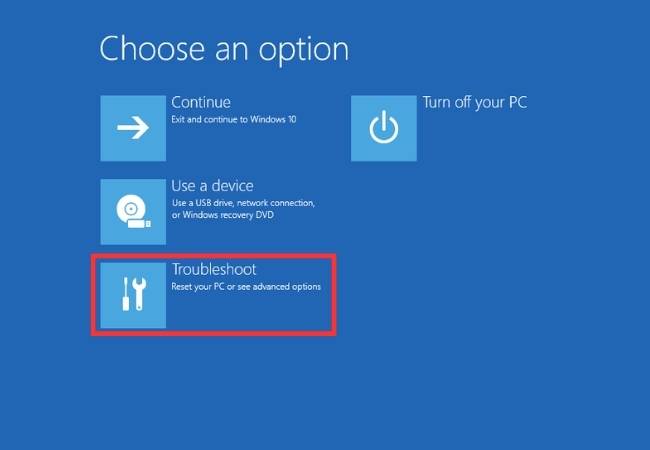
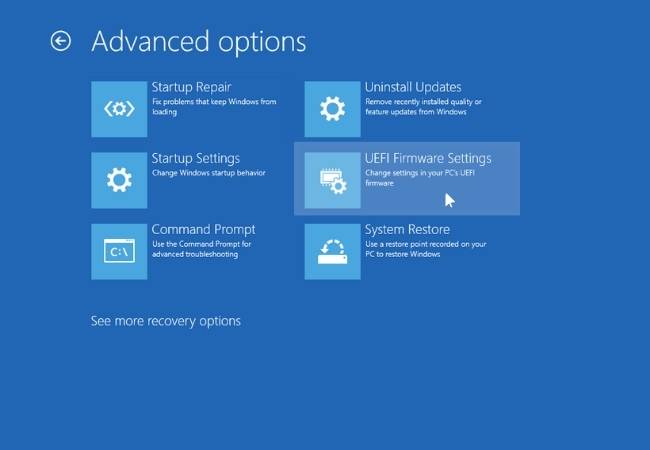
Step 3
- Once you’re in the BIOS, select TPM Settings. This generally remains under Advanced Security, Security, or Trusted Company.
- Now, check the box for TPM 2.0 and enable it. If you are confused at this stage, please refer to the support documents provided by the manufacturers.
- Since you’ve enabled TPM 2.0, press Esc to exit the screen.
- You’ll be asked to Save and Exit. Confirm the option to log out.
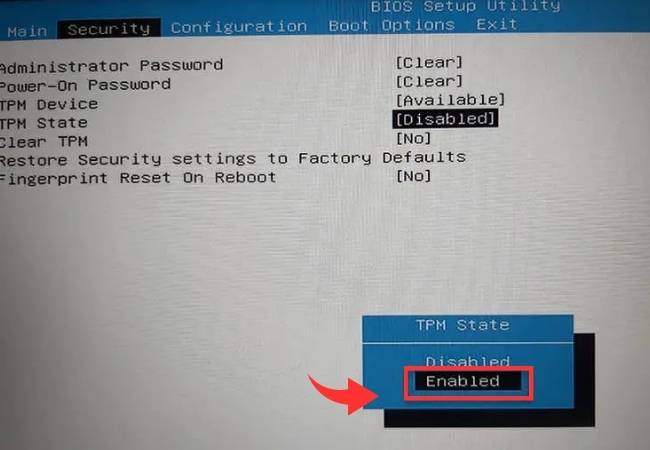
After the last step, the system will reboot, and now your system will have an active Trusted Platform Module 2.0.
Conclusion
I hope you’ve learned how to enable TPM 2.0 in your BIOS. It has become a necessity in recent times. To run Windows 11, this dedicated processor is now a primary need. Therefore having an active TPM 2.0 is as essential as having a lock on your door. Users often are unfamiliar with the procedures to do so and are thus vulnerable to constant threats.
FAQs
TPM technology is a chip (hardware) used to provide hardware-based security.
No, TPM does not affect the performance of your PC.
A PC can run without a TPM but will be at a high-security risk.
Installation of Windows 11 requires a few things. One of them is TPM 2.0 or at least TPM 1.2
Most of the motherboards of a PC come with a TPM. Hence, you can install a TPM manually.
